Introduction
When YouTube TV initially launched, its live TV options attracted customers and caused a stir in the streaming community. While some considered it as a quick taste of their preferred program, others considered it as a consistent source of enjoyment.
Don’t worry if you’re thinking of cancelling your YouTube TV subscription since your circumstances have changed. I’m ready to assist. All the information you need for managing the process for canceling is on this page. Together, let’s find out a solution.

How to Cancel YouTube TV
Many users find enjoyment in using YouTube TV, some may consider canceling their subscription due to cost concerns or shifting interests. The method for cancelling differs according on the gadget being utilised. Here is a brief how-to for initiating the cancellation procedure:
- Cancel YouTube TV from a Computer
- Cancel YouTube TV on iOS
- Cancel YouTube TV on Android
Keep reading for a more detailed breakdown of each method.
How To Cancel YouTube TV on a Computer
To terminate your YouTube TV subscription, you can opt for the simplest method: canceling it via the desktop website. Computers running Windows 10, Linux, or Mac can use this procedure.
To cancel your YouTube membership, follow these steps:
- Go to youtube.com/paid_memberships.
- Click on “Manage membership.”
- Select “Deactivate.”
- Proceed by clicking “Continue to cancel.”
- State your reason for canceling and proceed by clicking “Next.”
- Confirm your choice by selecting “Yes, cancel.”
How To Cancel YouTube TV on iOS
If you are using an iPhone or iPad and wish to cancel your YouTube TV subscription from this device, follow these steps:
- Open a web browser on your iOS device and navigate to tv.youtube.com.
- If you are logged into your account, click on your profile picture.
- Access the Settings.
- Proceed to Membership.
- Choose the option to Cancel Membership and confirm your selection.

On iOS devices, the cancellation process is essentially similar to that on a computer.
How To Cancel YouTube TV On Android
To cancel your YouTube TV membership using an Android device or a web browser, adhere to the following steps:
- Open the YouTube TV application on your Android gadget. As an alternative, use a web browser to go to tv.youtube.com.
- Tap on your profile photo.
- Navigate to “Settings” and then select “Membership.”
- Choose “Manage.”
- To confirm your choice, tap “Cancel” and then “Cancel Membership.”

And there you have it! Your YouTube TV membership will be successfully canceled.
Is it Possible to Pause Your YouTube TV Subscription?
You can choose to pause your membership as an alternative to canceling it. No further payments are taken when you halt your membership; it will automatically renew after a predetermined amount of time. Furthermore, you may always carry out the process manually.
You won’t be charged while your membership is on hold, and your stored recordings won’t be lost. Please be aware, though, that other YouTube TV-connected accounts will likewise be put on hold. You’ll have full access to all features again whenever you choose to pick up where your membership left off.
Understanding the Impact of Cancelling Your YouTube TV Membership
Considering Canceling Your YouTube TV Membership? Here’s What You Should Consider:
Post-Cancellation Access Details
You are able to use YouTube TV until the end of your current paying cycle, even if you want to cancel. On the other hand, your access will cease right away if you decide to cancel during a free trial.
Changes After Payment Period
- Add-on Networks: When your payment period ends, access to any add-on networks will be discontinued. To add networks in the future, you’ll need an active membership.
- Library Recordings: Your recorded shows or movies will remain in your library for 21 days after cancellation. After this period, they will expire. However, rest assured that YouTube TV will preserve your library preferences, simplifying the process if you choose to come back.
Resuming Your Membership
Should you decide to re-subscribe to YouTube TV, please note that promotional prices may no longer be offered. Additionally, recordings from your prior membership may not be accessible.
Google’s Data Retention Policy
For billing and fraud prevention purposes, Google might store basic information, such as your residential zip code.
Cancellation Charges for YouTube TV
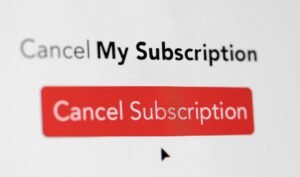
Rest assured, canceling your YouTube TV membership incurs no extra fees. Although you may terminate your membership at any time, your access continues until the conclusion of your current monthly cycle. Your subscription expires automatically after this and there are no more charges.
| Cancel YouTube TV from a Computer | Cancel YouTube TV on iOS | Cancel YouTube TV On Android |
|---|---|---|
| 1. Go to youtube.com/paid_memberships. | 1. Open a web browser on your iOS device and navigate to tv.youtube.com. | 1. Launch the YouTube TV app on your Android device. Alternatively, visit tv.youtube.com on a web browser. |
| 2. Click on “Manage membership.” | 2. If you are logged into your account, click on your profile picture. | 2. Tap on your profile photo. |
| 3. Select “Deactivate.” | 3. Access the Settings. | 3. Navigate to “Settings” and then select “Membership.” |
| 4. Click “Continue to cancel.” | 4. Proceed to Membership. | 4. Choose “Manage.” |
| 5. State your reason for canceling and click “Next.” | 5. Choose the option to Cancel Membership and confirm your selection. | 5. Tap “Cancel membership” followed by “Cancel” to confirm your decision. |
| 6. Confirm your choice by selecting “Yes, cancel.” | – | – |
Canceling YouTube TV FAQ
Is it possible to resume my YouTube TV membership after cancellation?
Rebooting your membership is an option, but keep in mind there could not be a reduced price available and that access to previous recordings might not be available.
If I cancel my subscription in the middle of a billing cycle, will I get a refund?
No, YouTube TV does not provide refunds for partially utilized billing periods. Your access will continue until the conclusion of the current billing cycle.
What occurs to my saved content after I cancel my subscription?
Your recorded programs in the library will be retained for 21 days following the cancellation. Rest assured, YouTube TV will preserve your library preferences should you choose to resubscribe in the future.
What occurs if I cancel my subscription during the free trial period?
If you cancel during a free trial, your access to YouTube TV will cease immediately upon cancellation.
Are there any equipment returns required after canceling?
No, since YouTube TV is a streaming service, there is no physical equipment to be returned.
Does canceling YouTube TV have any impact on my regular YouTube account or other Google services?
Canceling YouTube TV will not affect your regular YouTube account or any other Google services you use.
Conclusion
- It’s crucial to understand that the procedure for canceling YouTube TV differs based on whether you’re using a web browser or an iPhone or iPad. By following the proper processes, you may make sure that terminating your membership is a simple process.
- On the other hand, you may just stop the subscription and resume it at a later time if you want to take a brief vacation from it without terminating it entirely.

